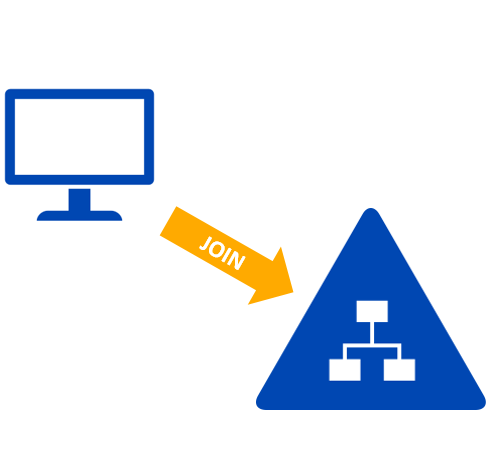 |
New computers need to be added to the VIDE domain. While Windows 7 to Windows 10, the procedure is the same, there are slight differences that we mention below. All department systems need to be added to the domain as department policy. and will be able to get needed updates on system changes. |
- To get started, Right Click on Computer/My PC and select properties. Now click on Advanced system settings. If you’re not in the category view in Control Panel, you can just click on System directly.
Windows 7 Windows 8/10 (type "PC") Advance System Settings 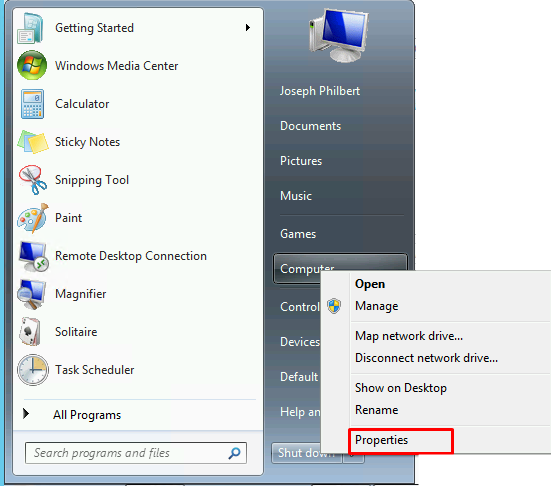
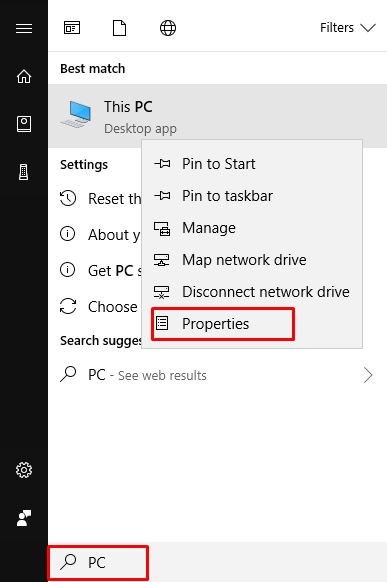
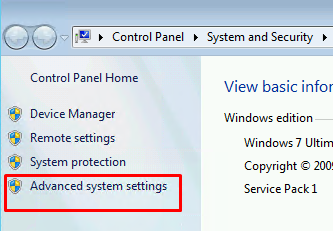
- Now click on the Computer Name tab and click on the Change button at the bottom, then click on the Domain radio button and type either K12.VI or STU.K12.VI depending if this for staff or student user.
Proceed the computer name with the site acronym for example: LOC-TESTCOMP1 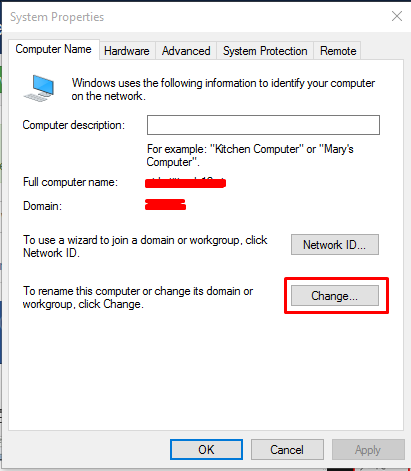
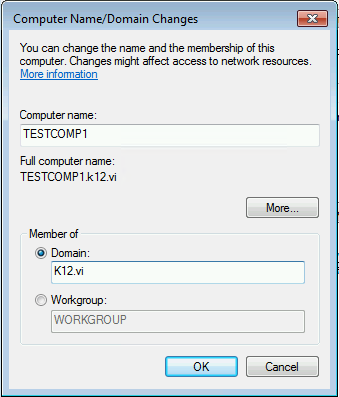
This is by far the easiest method and it works on all versions of Windows, which is nice. In Windows 10, they keep changing the settings and certain dialogs have disappeared.

